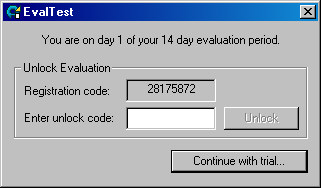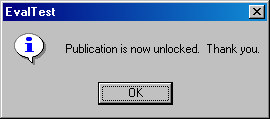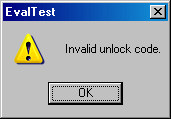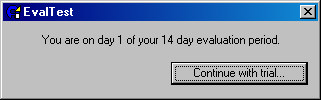Standard Evaluation Dialog
| If the publication uses the unlock features (i.e. a password has been set on the Evaluation panel) the dialog looks like this: | |
|
| The Registration Code should be sent back to the publication author who can then generate an unlock code with the Evaluation Publication key generator utility. This code is entered into the Enter unlock code: edit box and the Unlock button can then be pressed. |
|
| If the code is correct the user receives a "thank you" message and the publication is then permanently unlocked (for that PC only). |
|
| If the code is incorrect an error is displayed. The user can recheck their entry and try again or abort the process. |
| If the publication only uses the simple evaluation period option (i.e if the author has implemented their own unlocking scheme or simply wants to produce a time limited publication), the evaluation dialog looks like this: | |
|
| |
|
| |